Don Fisher – Dynamic Gann Levels
Only registered users can download.
Please LOGIN/REGISTER
Author: Don Fisher
Dynamic Gann Levels (Designed by Donald Fisher) draw projection lines based on user selected points and the squaring of price and time. For more information on the… Overview. Dynamic Gann Levels (Designed by Donald Fisher) draws projection lines based on user selected points and the squaring of price and time.
Dynamic Gann Levels
Sale Page : Dynamic Gann Levels
This product is available
Copy Tool: Allows you to copy the selected Dynamic Gann Levels, which can then be pasted onto a different chart window.
Move to Back: If the Dynamic Gann Levels is displaying in front of other tools or indicators clicking this action will move the Wyler Kinetic Energy view to the background.
Save Settings as Default: If you have adjusted any of the Dynamic Gann Levels properties (colour, for example) you can save the adjustments as your new default setting. Each time you apply a new Dynamic Gann Levels to a chart, the tool will display using the new settings.
Delete: Delete the Dynamic Gann Levels from the chart.
Properties
Tool Name: Allows you to adjust the name of the tool, as it’s displayed in the Structure Panel.
Show Labels: When selected each Dynamic Gann level will be labelled accordingly.
Font Size: Allows you to adjust the size of the text displayed for the Dynamic Gann level labels. Moving the slider bar to the right increases the font size.
Show 50% Channel: When selected the 50% Channel line will be displayed.
Line Style: Expands to display the following properties.
Line Style: The Line Style property allows you to adjust the type of Dynamic Gann Level lines displayed. There are 8 options available: Solid, Dots, Dash, Dash Dots, Long Dash, Long Dash Dot, Long Dash Dot Dot and Stippled.
Line Width: Allows you to adjust the width of the line for the Dynamic Gann Level lines. Moving the slider bar to the right increases the thickness of the line.
Line Colour: Allows you to adjust the colour of the Dynamic Gann Level lines.
50% Line Style: Expands to display the following properties.
Line Style: The Line Style property allows you to adjust the type of line displayed for the 50% Channel. There are 8 options available: Solid, Dots, Dash, Dash Dots, Long Dash, Long Dash Dot, Long Dash Dot Dot and Stippled.
Line Width: Allows you to adjust the width of the line for the 50% Channel. Moving the slider bar to the right increases the thickness of the line.
Line Colour: Allows you to adjust the colour of the 50% Channel line.
Transparency: Use this slider bar to adjust the transparency of the 50% Channel line. Moving the slider to the left will increase the transparency.
Tool Transparency: Use this slider bar to adjust the transparency of the tool. Moving the slider to the left will increase the transparency of the tool.
Visible: Un-tick this checkbox to hide the tool from the chart.
Be the first to review “Don Fisher – Dynamic Gann Levels” Cancel reply
You must be logged in to post a review.
Related products
Free Download
Free Download
Free Download
Free Download
Free Download
Free Download



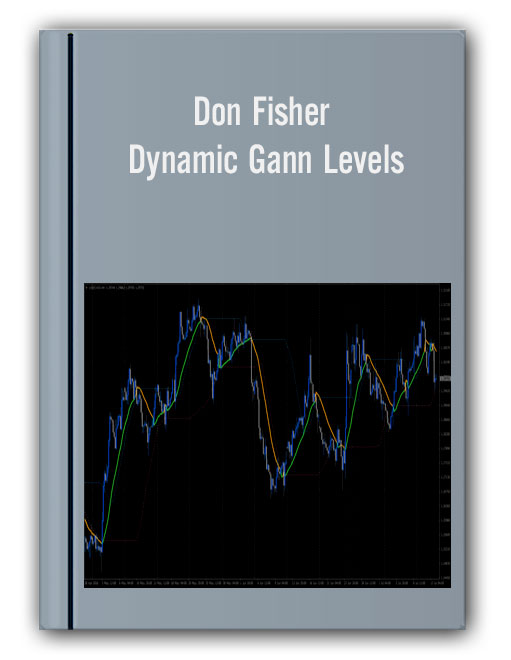







Reviews
There are no reviews yet.